Windows 10 versions 1809 and up have OpenSSH Client and Server available as Windows features. This tutorial shows how to enable the OpenSSH Client feature so that you can connect to remote machines via SSH.
If you've been regularly updating Windows, you likely have version 1809 or higher. To check:
Start + R on your keyboard to open the Run window.winver in the "Open:" box and then press Enter or click OK.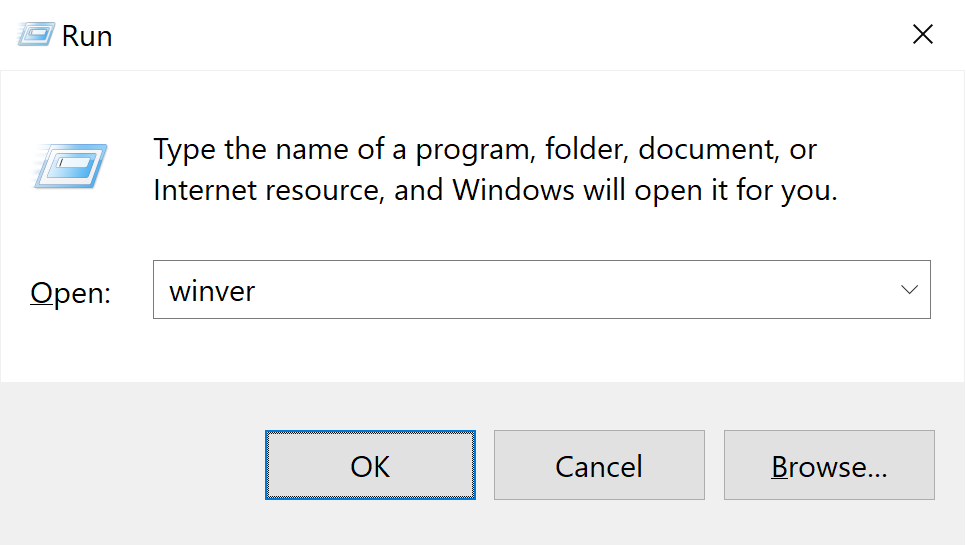
A window should open with the Windows version number. If the number is 1809 or higher, you should have the OpenSSH Client feature. Otherwise, update Windows before following this tutorial.
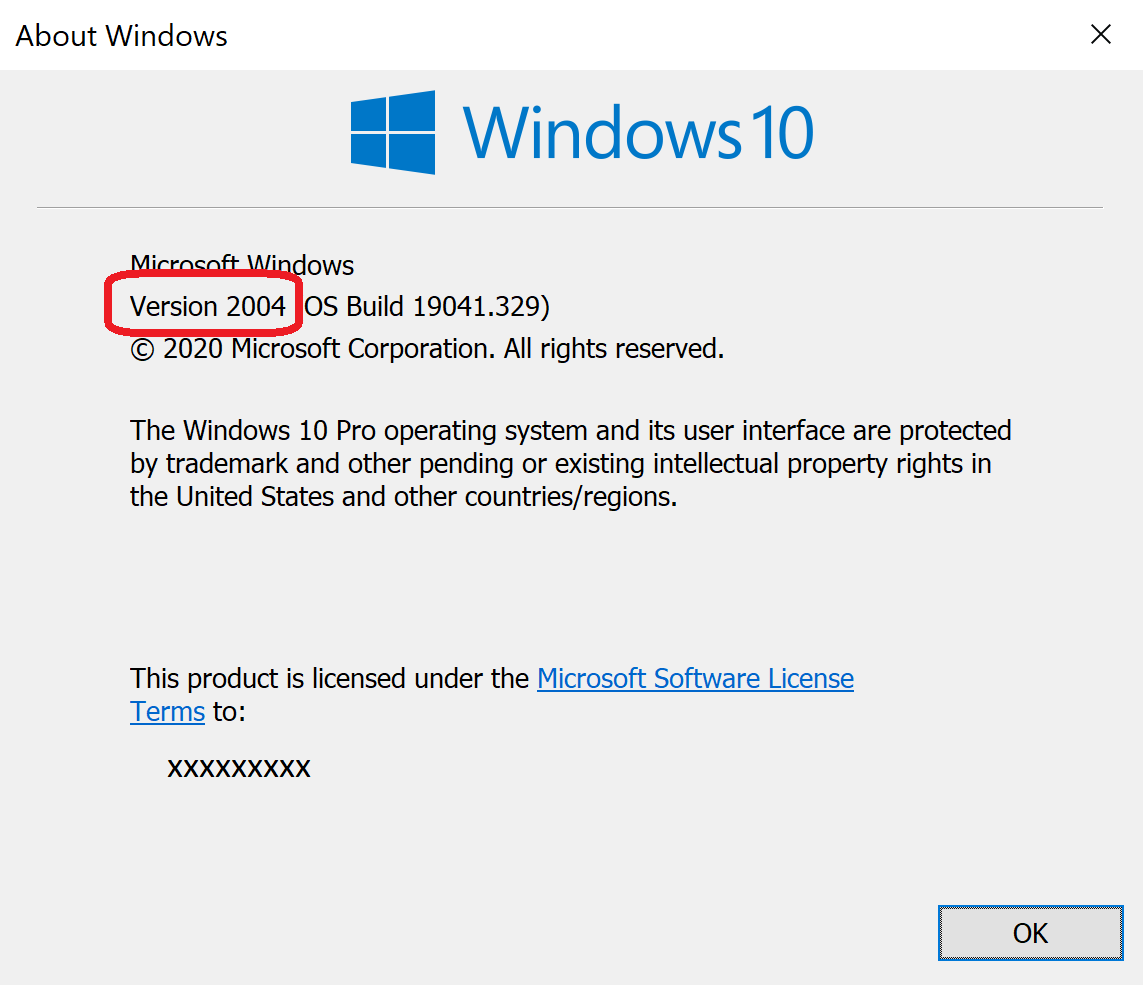
Start + R on your keyboard to open the Run window.ms-settings:optionalfeatures in the "Open:" box and then press Enter or click OK.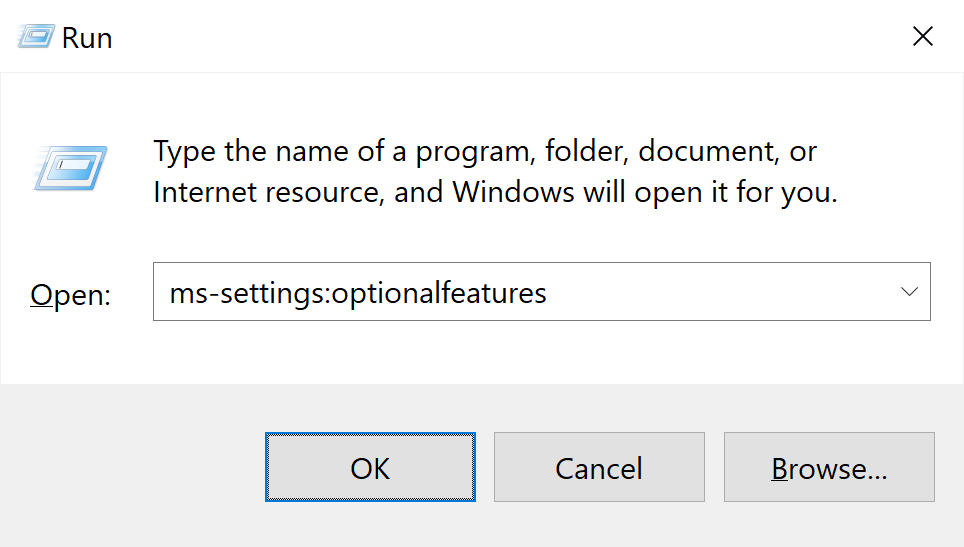
When the "Optional features" window opens, search the list of "Installed features" to see if you already have "OpenSSH Client" installed. If so, then skip to Step 4 ("Verify Installation").
Otherwise, click on "Add a feature":
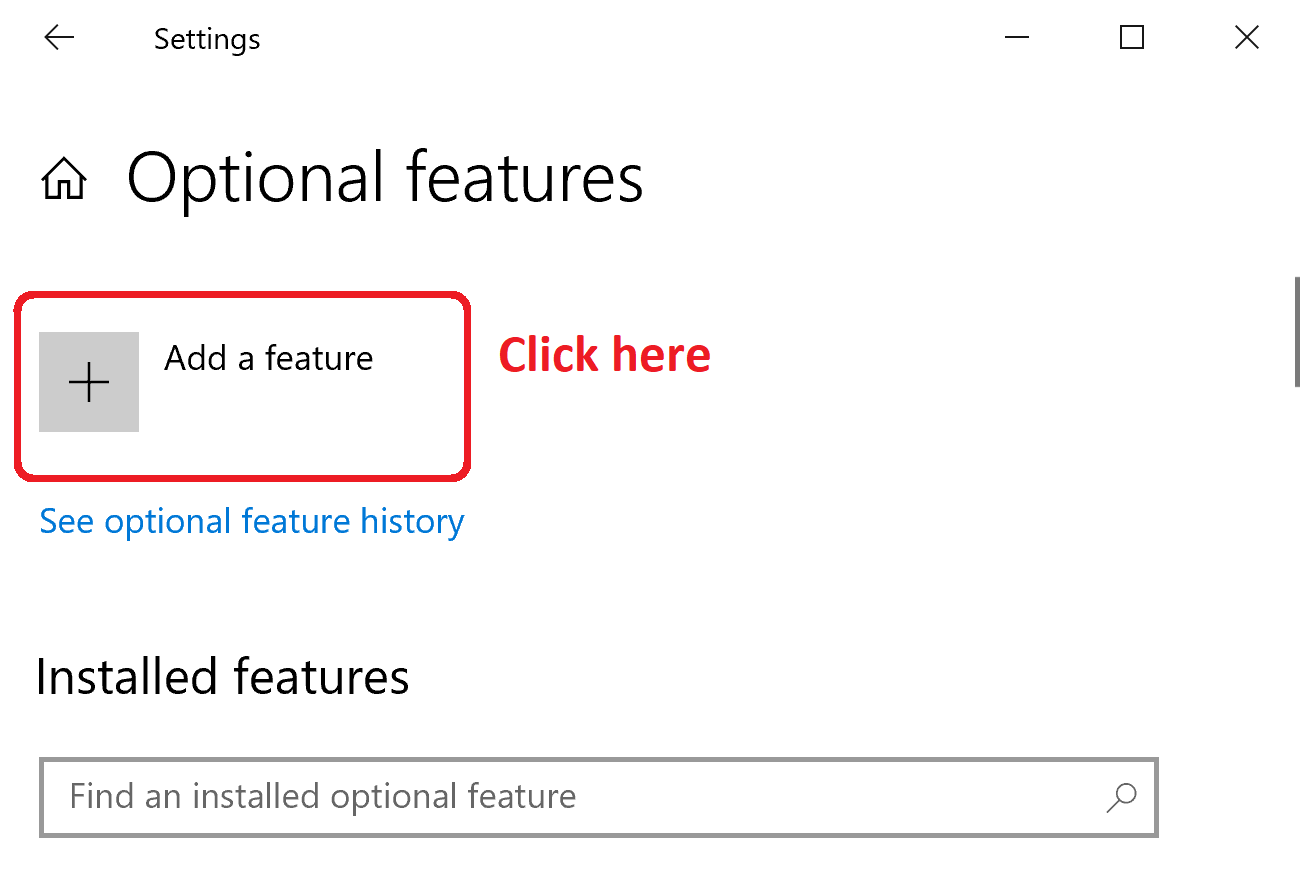
When the "Add an optional feature" window opens:
openssh in the search box and press Enter.
Once the feature is installed:
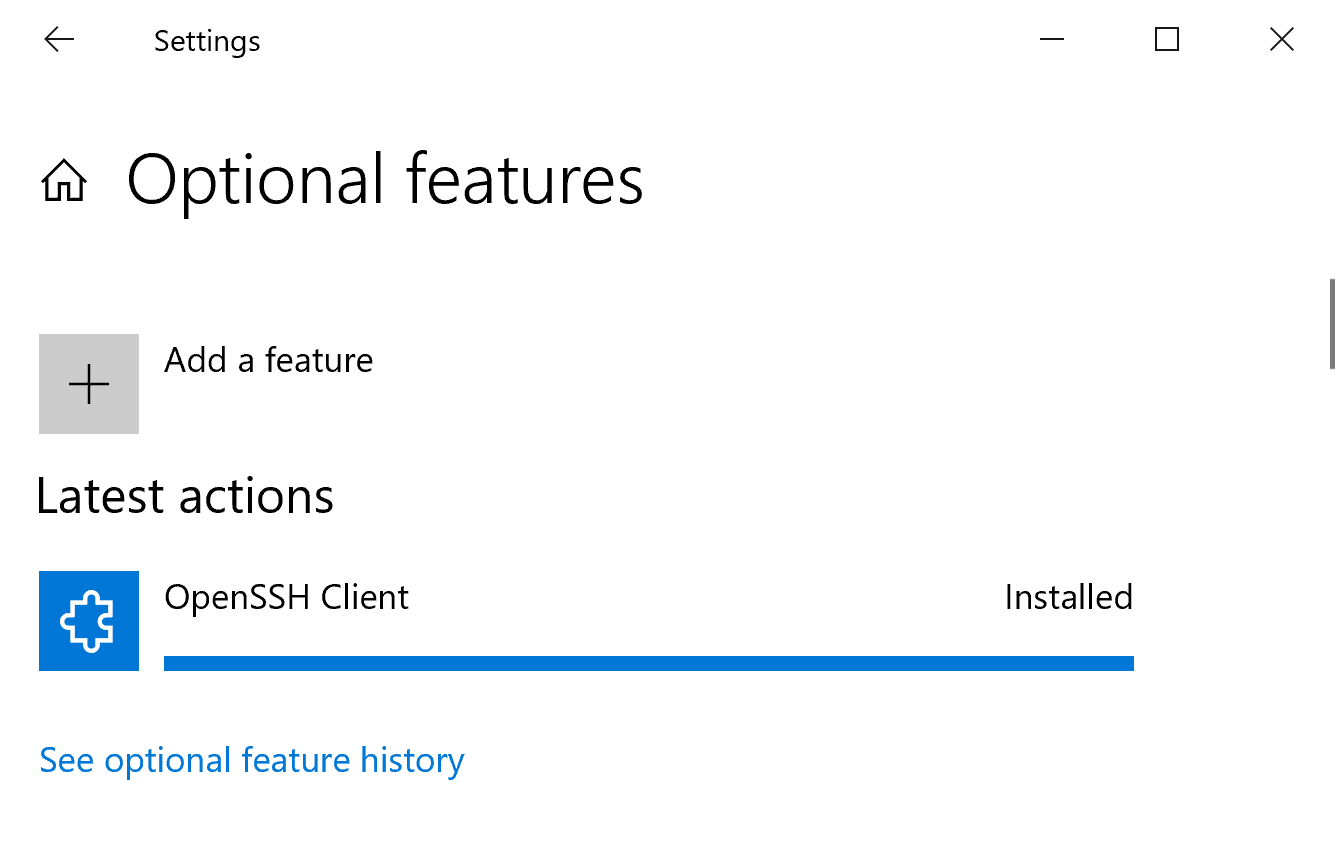
you can close the window.
Start + R on your keyboard to open the Run window.cmd /k where ssh in the "Open:" box and then press Enter or click OK.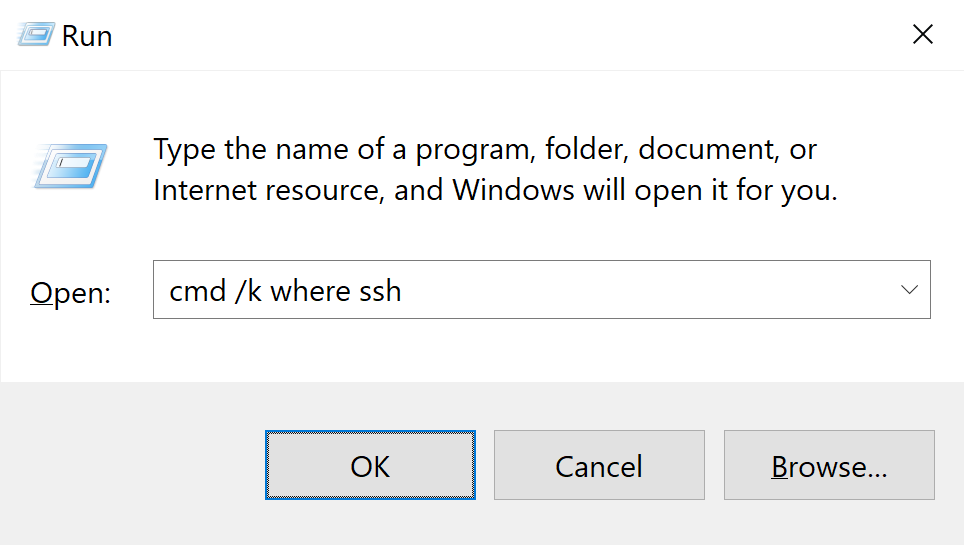
A command prompt window should open with the following output:
C:\Windows\System32\OpenSSH\ssh.exe
If you see this output, you're ready to start using ssh.
Note that there may be other file paths in the output if you have other programs called ssh.exe installed. As long as the OpenSSH one is first, that is the program you'll be using when you use the ssh command.
You now have an OpenSSH client on your Windows 10 machine.